How to Reveal, Show, View Passwords hidden under Asterisks/Stars
Most modern browsers offer the capability of remembering usernames and passwords. Most of us use this feature to automatically save our usernames and passwords in order to log in to our favorite websites more quickly. What if you forget the saved username and password?
As web browsers intelligently hide passwords using stars(, asterisks or dots), there is no way in which a user can recover his password by simply looking at what the browser shows. Here are some tips and tricks that you can use to reveal your password for a website when you have forgotten it but your browser remembers it.
 Enter your Password!
Enter your Password!
JavaScript to Reveal Hidden Passwords in Asterisk (Stars)
A simple JavaScript code can be used to view passwords in web browsers like Google Chrome, Internet Explorer, Opera in a popup as an alert message (Mozilla Firefox does not support this. Users of this browser can utilize the bookmarklet given below or the addon mentioned at the end of this post. If you use Google Chrome and the code does not seem to work, precede it with "javascript:" without quotes). To use the JavaScript, open your web browser, open the webpage for which the password is hidden in asterisks, copy and paste the following code in the address bar.
javascript: var p=r(); function r(){var g=0;var x=false;var x=z(document.forms);g=g+1;var w=window.frames;for(var k=0;k<w.length;k++) {var x = ((x) || (z(w[k].document.forms)));g=g+1;}if (!x) alert('Password not found in ' + g + ' forms');}function z(f){var b=false;for(var i=0;i<f.length;i++) {var e=f[i].elements;for(var j=0;j<e.length;j++) {if (h(e[j])) {b=true}}}return b;}function h(ej){var s='';if (ej.type=='password'){s=ej.value;if (s!=''){prompt('Password found ', s)}else{alert('Password is blank')}return true;}}
Or, alternatively you can use this Show Password Bookmarklet by dragging it to your Bookmarks Bar to instantly view hidden passwords at the click of a button.

Use Developer Options to show password
Open the website for which your browser has the saved password, then right click on the password box and click Inspect Element.
A code like this would be displayed:-
<input type="password" class="inputtext" name="pass" id="pass">
Change the type from password to text so that the code looks like:-
<input type="text" class="inputtext" name="pass" id="pass">
Your password would be immediately visible.
Software to reveal hidden passwords behind stars
There are many free software that you can use to recover forgotten passwords. Some of them are:-
Asterisk Logger:Asterisk Logger from Nirsoft is one such software. It automatically displays the hidden password whenever a window containing a hidden password is detected.
Password Viewer:Password Viewer by IT Samples is another application that can be used to unmask passwords hidden behind stars. It allows you to view passwords not only in web browsers but also in any program that might be masking passwords from the user.
Both of these software are free and do not require to be installed. All you need to do is just unzip the file and run them. These software work perfectly fine on Windows XP, Windows 7, Windows Vista and Windows Server 2008, 2003. However, in Windows 7 and Vista, they are required to be used in an Administrator Account. These tools are browser independent. These software will not be able to decrypt or show User Account Control /Windows logon password.
Related: Essential free Software for Windows PC
Mozilla Firefox Add-on
Show My Password is a Firefox Add-on which automatically converts scrambled hidden passwords into human readable form. To use this nifty add-on, just open the webpage with the hidden password and click in the field containing the hidden password. This add-on will automatically reveal the password to you.
These tips can be also be used by someone else to hack your passwords. To avoid such mishaps, I would advise you to stay alert when others use your private computer.

 Win to Flash welcome screenClick on the big green tick. The
Win to Flash welcome screenClick on the big green tick. The 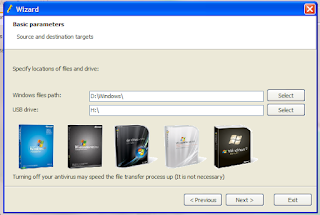 Wizard showing the various version of Windows it supportsClick Next. On Windows File path entry box, click Select button and select the location of your Windows disk, or the folder containing the Windows setup files and click OK.On USB Drive path entry box, select your USB flash drive's location and click OK.Click Next button. In the dialog box, encircle I accepted the license agreement and click Continue.A warning message will be displayed saying that "Formatting will erase all data on the disk". Click OK on the message.WintoFlash will show a window with a progress bar like the one in the image below.
Wizard showing the various version of Windows it supportsClick Next. On Windows File path entry box, click Select button and select the location of your Windows disk, or the folder containing the Windows setup files and click OK.On USB Drive path entry box, select your USB flash drive's location and click OK.Click Next button. In the dialog box, encircle I accepted the license agreement and click Continue.A warning message will be displayed saying that "Formatting will erase all data on the disk". Click OK on the message.WintoFlash will show a window with a progress bar like the one in the image below. Preparing a bootable pen driveAfter the progress bar reaches the end, press Next and then press Exit. A notification to update WintoFlash might be shown, click "No just close" to close it.
Preparing a bootable pen driveAfter the progress bar reaches the end, press Next and then press Exit. A notification to update WintoFlash might be shown, click "No just close" to close it. Facebook is one of the prime target of hackers!
Facebook is one of the prime target of hackers! A hacker at work!
A hacker at work!

 Transferring files wirelessly on Android using Dropbox is easy
Transferring files wirelessly on Android using Dropbox is easy
 Windows Task Manager in Windows 7Group Policy Editor is a feature in Windows which is used to edit local policy settings. It can also be used to enable Task Manager. To do so, just follow the steps given below:-
Windows Task Manager in Windows 7Group Policy Editor is a feature in Windows which is used to edit local policy settings. It can also be used to enable Task Manager. To do so, just follow the steps given below:-























 YouTube Leanback
YouTube Leanback Broadcast live events on YouTubeCreate a feed of almost anything on YouTube
Broadcast live events on YouTubeCreate a feed of almost anything on YouTube













![Use Keyboard as Mouse [How To]](https://blogger.googleusercontent.com/img/b/R29vZ2xl/AVvXsEgguWgC1ZPQKwFS-1jAKN7LalNCl4YefPOL71OjRctzuVMb94y_K6V857W55rEEkIiK4f-YDJJpWQ-NuL5klb4xuRWrczrCKrMqF2u1sb9M166NmwRpFKS8q5VmNiizZHn2W2M_7WtCtqTy/s72-c/Keyboard_Mouse.JPG)




